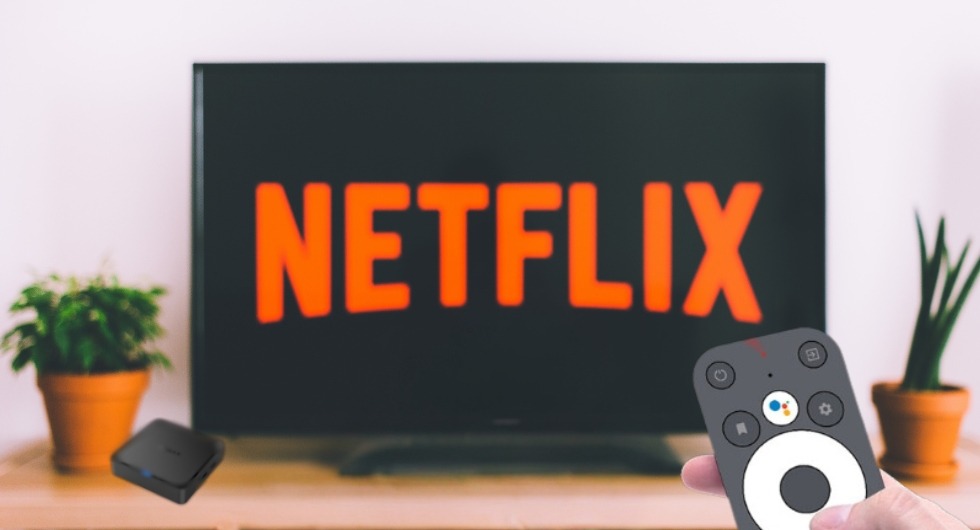
How to Install Netflix App on Android TV Box?
Streaming services like Netflix have become a crucial part of our entertainment routines today. No matter what you're watching, Netflix is a must-have for binge-watching or discovering new films.
But what if you're using an Android TV box? In that case, a question may arise in your mind: How to install Netflix app on Android TV box?
To install the Netflix app on your Android TV box, ensure compatibility by checking system requirements. Then, access the Google Play Store, search for Netflix, download, and install the app. Finally, log in to your account and start enjoying Netflix content.
Here, we take you step-by-step through the process of integrating this essential app into your viewing experience. The installation process will be demystified for you so that you can focus on binge-watching without any technical hurdles.
Does Netflix Really Work in Android TV Box?
Yes, Netflix indeed works on Android TV boxes. Android TV boxes are designed to run a variety of streaming apps, including Netflix, seamlessly. With the official Netflix app available for download from the Google Play Store, users can easily install and enjoy Netflix content on their Android TV boxes.

Additionally, some of the high quality Android TV box manufacturers ensure compatibility with popular streaming services like Netflix, providing users with a smooth and reliable viewing experience.
So, if you're considering using Netflix on your Android TV box, rest assured that it's a viable and supported option for your entertainment needs.
Why Should You Use Netflix App on An Android TV Box?
Integrating the Netflix app into your Android TV box opens up different entertainment possibilities, enhancing your viewing experience in several compelling ways.

- Seamless Integration: By installing the Netflix app on your Android TV box, you seamlessly merge your preferred streaming service with your preferred viewing platform, ensuring a hassle-free experience.
- Versatility of Content: Netflix offers a vast library of movies, TV shows, documentaries, and original content, all accessible through your Android TV box, catering to diverse tastes and preferences.
- Enhanced Viewing Experience: Enjoy your favorite Netflix titles on the big screen, with the superior audiovisual capabilities of your Android TV box elevating your viewing experience to new heights.
- Convenience and Accessibility: With the Netflix app readily available on the Google Play Store for Android TV, accessing your favorite content is as easy as a few clicks or voice commands, making entertainment consumption effortless.
- Personalized Recommendations and Features: Benefit from Netflix's sophisticated recommendation algorithms, tailored to your viewing habits and preferences, ensuring you discover new content.
How to Check if Netflix App Compatible on My Android TV Box?
Wondering if your Android TV box is compatible with Netflix? Here's how to check compatibility effortlessly.
- Check System Requirements: Ensure your Android TV box meets Netflix's minimum system requirements. These typically include a compatible operating system version and sufficient processing power to run the app smoothly.
- Search the Google Play Store: Go to the Google Play Store on your Android TV box and search for the Netflix app. If the app appears in the search results and is available for download, it's likely compatible with your device.
- Consult Manufacturer Specifications: Refer to the specifications provided by the Android TV box manufacturer. They often list supported apps and services, including Netflix. If Netflix is listed as a supported app, you can be confident about its compatibility with your device.
How to Install Netflix App on Android TV Box?
Streaming Netflix on your Android TV box opens up a world of entertainment possibilities. Installing the Netflix app is a straightforward process that ensures you can enjoy your favorite shows and movies hassle-free.

Step 1: Check Android TV Box Compatibility
Ensure your Android TV box is compatible with Netflix by checking its system requirements. Most modern Android TV boxes support Netflix, but it's always best to verify compatibility before proceeding.
Step 2: Accessing the Google Play Store
Access the Google Play Store on your Android TV box using the remote control or a connected keyboard. The Play Store is the primary source for downloading and installing apps on Android devices.
Step 3: Searching for the Netflix App
Use the Google Play Store search function to find the Netflix app. Alternatively, you can browse through the "Apps" section to locate Netflix among the available options.
Step 4: Downloading and Installing the App
Select the Netflix app from the search results or app listing, then click on the "Install" button. Wait for the download and installation process to complete, which may take a few moments depending on your internet connection speed.
Step 5: Logging in and Enjoying Netflix
Once the installation is finished, launch the Netflix app from your Android TV box's home screen. Sign in to your existing Netflix account or create a new one if you're a first-time user. After logging in, you can start browsing and watching your favorite Netflix content right away.
Optimizing Tips for Netflix Experience on Android TV Box
Enhancing your Netflix experience on an Android TV box goes beyond mere installation; it's about optimizing settings and features for an immersive viewing journey. Here are some expert tips to elevate your streaming experience:

- Adjust Video Quality: Go to Netflix settings and choose the "Playback Settings" option to adjust video quality. Lowering the resolution can prevent buffering on slower internet connections, while higher resolutions ensure crisp picture quality on compatible displays.
- Enable High-Quality Audio: Dive into audio settings and enable high-quality audio streaming for a richer sound experience. This option ensures that you're getting the most out of your home theater setup, with immersive surround sound enhancing every movie or series you watch.
- Customize Subtitles and Captions: Personalize your viewing experience by customizing subtitles and captions according to your preferences. Adjust the font size, color, and background to optimize readability, ensuring seamless comprehension of dialogue and narration.
- Utilize Profile Management: Use Netflix's profile management feature to tailor recommendations and viewing preferences. Creating individual profiles for each user allows for personalized content suggestions, ensuring that everyone in your household enjoys a curated streaming experience.
- Explore Picture-in-Picture Mode: If your Android TV box supports it, experiment with picture-in-picture mode for multitasking while watching Netflix. This feature allows you to browse other apps or check notifications without interrupting your viewing, enhancing convenience and productivity.
Troubleshooting Common Issues When Installing Netflix App on Android TV Box
Encountering issues while installing the Netflix app on your Android TV box can be frustrating, but with some troubleshooting, you can overcome them swiftly.

App Not Available in Play Store
If you can't find the Netflix app in the Play Store, ensure that your Android TV box is running the latest firmware and has a stable internet connection. Alternatively, try clearing the Play Store cache or accessing the Play Store from a web browser to install the app remotely.
Connectivity Problems
If you're experiencing connectivity issues during installation, check your Wi-Fi connection and ensure it's stable. Restarting your router and Android TV box can resolve temporary network glitches. If the problem persists, you can flash the Android TV Box. Additionally, consider using an Ethernet cable for a more reliable connection.
Compatibility Issues
If you encounter compatibility issues, verify that your Android TV box meets the minimum requirements for running the Netflix app. Updating your device's operating system and firmware to the latest version can also resolve compatibility issues. If problems persist, contact the manufacturer for further assistance.
List of Netflix Compatible TV boxes
Device | Description |
|---|---|
Apple TV | Models with tvOS 9.0 or later, such as Apple TV HD and Apple TV 4K. |
Roku Streaming Devices | Roku Express, Roku Premiere, Roku Streaming Stick+, Roku Ultra, and other models running the Roku OS. |
Amazon Fire TV | Amazon Fire TV Stick, Fire TV Stick 4K, Fire TV Cube, and other Fire OS devices. |
Google Chromecast | Google Chromecast (2nd Gen and later), including Chromecast with Google TV. |
NVIDIA Shield TV | NVIDIA Shield TV and NVIDIA Shield TV Pro, running Android TV. |
Mi Box | Xiaomi Mi Box S and other Android TV-powered devices. |
Android TV Boxes | Generic Android TV boxes from brands like T95, H96, and Beelink, running certified Android TV OS. |
PlayStation | PlayStation 4 and PlayStation 5 consoles with Netflix app support. |
Xbox | Xbox One, Xbox Series S, and Xbox Series X with Netflix app available. |
TiVo Stream 4K | TiVo Stream 4K with Android TV OS and Netflix app pre-installed. |
FAQs about How to Install Netflix App on Android TV Box
Installing the Netflix app on your Android TV box may raise some questions. Here are some common FAQs along with their answers:
Is Netflix free on the Android TV Box?
No, Netflix requires a subscription to access its content on any device, including Android TV boxes. You'll need to sign in with your existing Netflix account or create a new one to start streaming.
Why is My Android TV Box Not Supported by Netflix?
Netflix has specific compatibility requirements for devices, and older or lower-spec Android TV boxes may not meet these criteria. Consider updating your device's firmware or investing in a newer model that supports Netflix.
Why Does Netflix not appear in the Android TV Box's Play Store?
If Netflix isn't showing up in the Play Store, it could be due to regional restrictions or compatibility issues. Try accessing the Play Store from a web browser or ensuring that your device meets Netflix's installation requirements.
Final Words
Installing the Netflix app on your Android TV box opens up a world of entertainment possibilities. By following the step-by-step guide outlined in this blog, you can seamlessly integrate Netflix into your viewing experience and enjoy your favorite shows and movies easily.
Whether you're a tech enthusiast or a newcomer to streaming devices, learning "How to install Netflix app on Android TV box" empowers you to create the ultimate entertainment setup tailored to your preferences.
Say goodbye to technical hurdles and hello to uninterrupted binge-watching sessions as you embark on your streaming journey with confidence.





