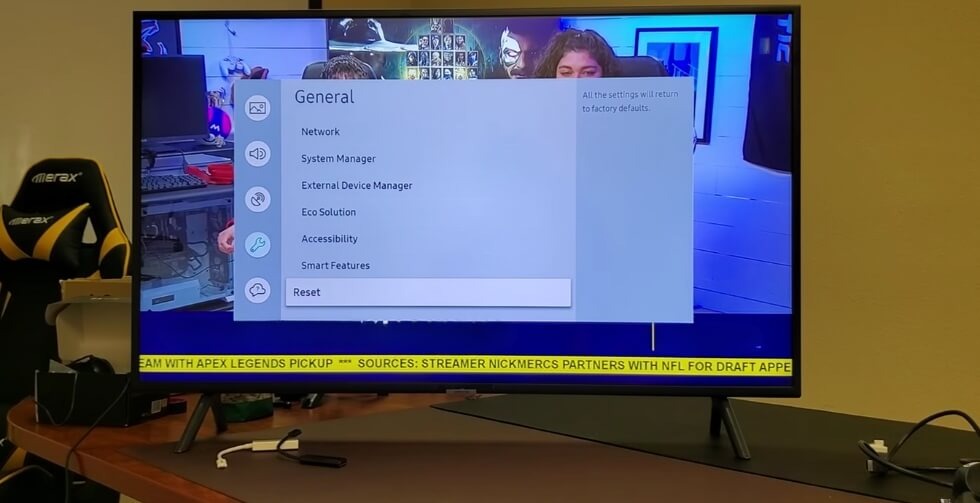
How to Factory Reset Smart TV?
Smart TVs have completely changed the way of entertainment, offering streaming, gaming, and online interaction at our fingertips. However, like any high-tech piece of technology, these devices can sometimes experience glitches or slowdowns. This is where knowing "How to factory reset smart TV?" comes into play.
A factory reset restores your TV to its original settings and clears any technical hiccups. To do this, simply go to the settings menu, select "General" or "Support," choose "Reset" or "Factory Reset" (options may vary by model or operating system), enter the required security PIN, confirm your decision, and wait for the TV to reboot.
Curious to learn more about optimizing your Smart TV experience? Dive into the rest of the article for a comprehensive guide!
What Does Factory Reset Mean on a Smart TV?
A factory reset on a Smart TV is like a fresh start. It restores the TV to its original, out-of-the-box state by erasing all settings and data. This can be helpful if your TV is slow, glitchy, or if you're selling or giving it away.
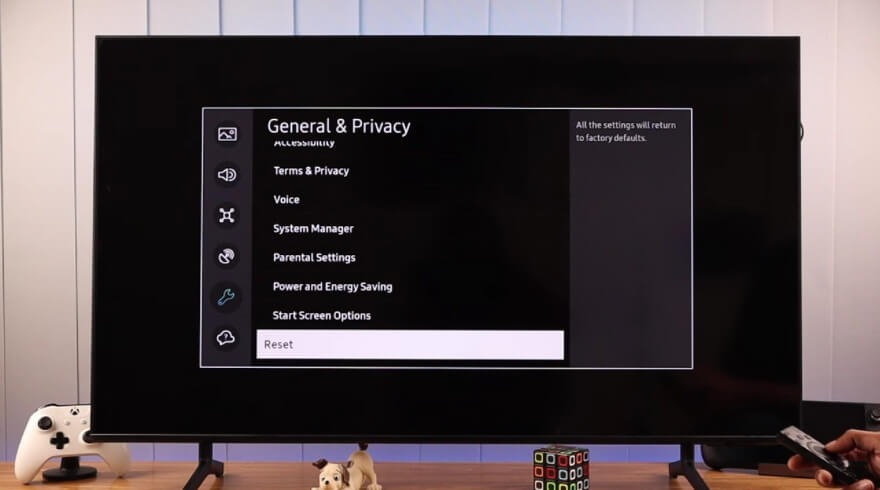
During a factory reset, all apps, accounts, and personal preferences are deleted. It's like formatting a computer and wiping everything clean. However, it doesn't affect the TV's software or firmware, so it's safe to do.
After a factory reset, you'll need to set up your TV again, just like when you first bought it. This includes reconnecting to Wi-Fi, signing in to your account, and reinstalling any apps you want. It's a good way to troubleshoot problems and start fresh.
Is It Good to Reset Your Smart TV?
Yes, resetting your Smart TV can be beneficial. It can help resolve technical issues, improve performance, and restore the device to its original state. The following is a detailed explanation of why is it good to reset your smart TV:
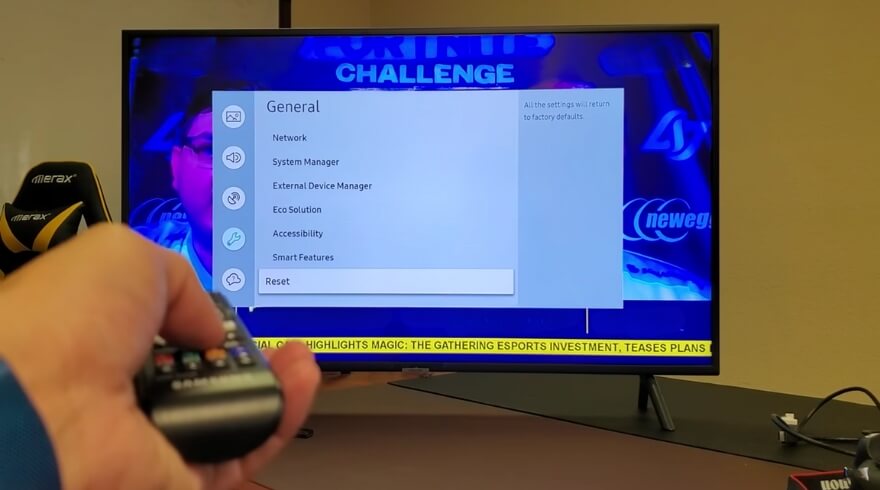
Resolve Technical Glitches
Resetting can fix software bugs, frozen screens, and other common issues from long-term use or software updates. It can also help if your TV is not responding to commands or experiencing connectivity problems with other devices.
Improve Performance
It can speed up your TV by clearing cache and unnecessary data that may be slowing it down over time. This can lead to smoother operation and faster loading times for apps and content.
Restore to Default Settings
Resetting your TV allows you to return it to its original settings, which can be useful if you have made changes that aren't working correctly or if you are having trouble troubleshooting. In that case, if you have a good Android TV with Bluetooth functions, you can do that more easily.
Enhance Security
You will be protected from identity theft by removing all personal data and accounts, ensuring that no sensitive information will be left on your device. This can be helpful if you're selling or giving away your TV, as it prevents others from accessing your accounts or data.
Prepare for Resale
Resetting your TV ensures that a new owner starts with a clean slate, without any of your personal information or settings. It can also increase the value of a TV, since the new owner will find it in like-new condition.
The act of resetting your Smart TV can be an effective way of resolving issues and improving performance. However, it's important to note that a factory reset will erase all data and settings, so it should be done with caution and as a last resort.
How to Factory Reset Smart TV?
Resetting a Smart TV is a handy solution for troubleshooting various issues and restoring its default settings. A factory reset is essential for a TV that's not performing well, or for a TV that's being prepared for sale. Here are the steps to ensure a smooth and successful reset:
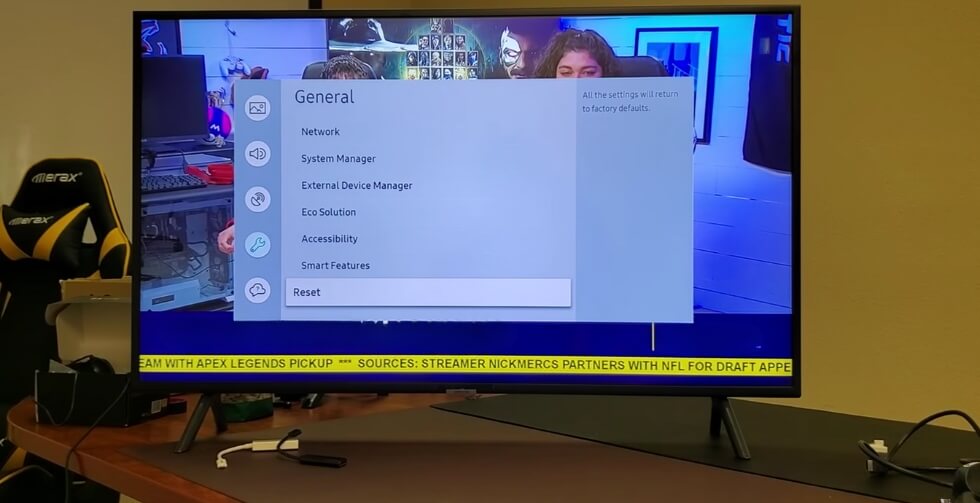
Step 1: Turn on the TV
Turn on your Smart TV with the remote or power button. Ensure it is connected to a power source and is working properly.
Step 2: Access the Settings Menu
Using the remote, go to the settings menu. This is typically represented by a gear or wrench icon. It may be located under the "Home" or "Menu" button on your remote.
Step 3: Find the Reset Option
Locate the option to reset the TV in the settings menu. Depending on the brand and model of your TV, this option may be called "General," "Support," or "System." Find the "Reset" or "Factory Reset" option here.
Step 4: Initiate the Reset
Select the "Reset" or "Factory Reset" option and confirm your choice. You may be asked to enter a security PIN if your TV has one. Be sure to read any on-screen warnings or instructions carefully before proceeding.
Step 5: Wait for the TV to Reset
After confirming the reset, your TV will begin the reset process. This process may take a few minutes to complete. During this time, your TV's screen may go blank or display a progress bar. Do not turn off the TV or unplug it during this time.
Step 6: Set Up Your TV Again
Once the reset is complete, your TV will restart. You will need to go through the initial setup process again, such as selecting your language, connecting to Wi-Fi, and signing in to your account. To complete this step, gather any necessary information, such as Wi-Fi passwords and account credentials.
A factory reset will erase all settings and data on your TV, including apps, saved preferences, and accounts. Don't proceed until you are sure you want this.
When Should You Perform a Factory Reset?
Performing a factory reset on your Smart TV is a significant step that can resolve various issues. Here are some situations when it might be necessary:
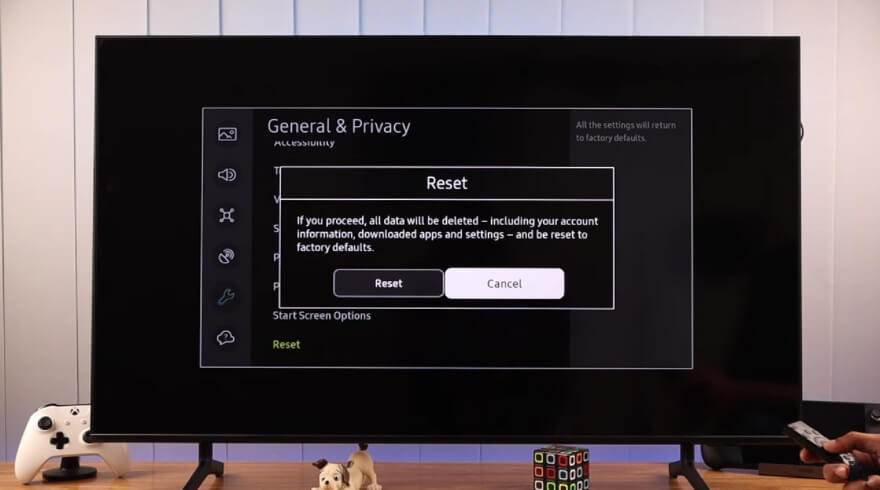
Persistent Technical Issues
Your Smart TV may encounter persistent technical problems that interfere with its normal operation. These may include frequent freezes, crashes, or non responsiveness. Even after trying other troubleshooting methods, such as power cycling and updating the software, the problem may persist.
In such cases, a factory reset can serve as a last resort to resolve these issues. You can eliminate any software glitches or conflicts that may be causing problems by restoring the TV to its original settings. By doing this, you can potentially resolve the issues and restore the performance of the TV.
Selling or Giving Away the TV
A factory reset is essential if you're selling or giving away your Smart TV. The information on your TV may contain sensitive information, such as your login credentials and browsing history.
Resetting the TV will wipe all this data clean, reducing the possibility of unauthorized access to your account or personal information. It also allows the new owner to set up the TV as if it were brand new, without any traces of your usage history or preferences.
Major Changes in Usage or Settings
The factory reset may be necessary if you change your Smart TV's settings or usage patterns in a way that has caused undesirable outcomes. For example, if you've installed numerous apps or made complex customizations that have negatively impacted the TV's performance.
Resetting the TV can revert it to its default state, undoing any changes that may have contributed to the issues you're experiencing. By doing so, you can start afresh and rethink your Smart TV usage habits and settings for a smoother and more enjoyable experience.
Tips to Enhance Your Smart TV's Performance After Reset
Optimizing your Smart TV's performance after a reset is crucial for an optimal viewing experience. Your TV is essentially starting over after a factory reset, so it's important to ensure smooth operation. Here are some tips to help you make the most of your Smart TV:
- Update Firmware: Ensure your TV's firmware is up to date to access new features and improvements, enhancing performance and stability.
- Optimize Picture Settings: Adjust brightness, contrast, and color settings to match your viewing environment and enhance picture quality.
- Manage Apps: Remove unused or unnecessary apps to free up storage space and prevent background processes from slowing down the TV.
- Use Ethernet Connection: For consistent and reliable internet connectivity, consider using an Ethernet cable in your smart TV instead of Wi-Fi. This provides the optimal internet connection for smart TV ensuring a steady and fast internet experience.
- Clear Cache Regularly: Periodically clear cache and temporary files to prevent buildup, which can slow down the TV over time.
- Restart Periodically: Reboot your Smart TV occasionally to refresh its system and clear any temporary issues for smoother operation.
Keeping these tips in mind can significantly improve the performance of your Smart TV, ensuring a smooth and enjoyable viewing experience.
FAQs About how to Factory Reset Smart TV?
Here are some of the FAQs and their relevant answers for a clear concept of how to factory reset smart TV:
How Do I Reset My TV without a Remote?
If your TV has physical buttons, you can usually reset it by pressing a combination of buttons. Check your TV's manual for specific instructions. Alternatively, you can try using the TV's on-screen menu if available.
How Do I Fix My TV Image Problem?
If your TV's image is blurry, distorted, or showing abnormal colors, try adjusting the picture settings. You can also try resetting the TV to its factory settings, as this can sometimes fix image issues.
Can I Factory Reset My Smart TV if It's Frozen?
Yes, you can usually perform a factory reset even if your Smart TV is frozen. Try pressing and holding the power button on the TV for a few seconds to force it to restart, then proceed with the factory reset.
Will a Factory Reset Delete All My Apps on the Smart TV?
Yes, a factory reset will erase all apps and data on your Smart TV. Make sure to reinstall any apps you want after the reset is complete.
How Long Does It Take to Factory Reset a Smart TV?
The time it takes to factory reset a Smart TV can vary depending on the TV model and its processing power. On average, it can take anywhere from a few minutes to half an hour.
Do I Need to Disconnect My Smart TV From the Internet Before Factory Resetting?
It's not necessary to disconnect your Smart TV from the internet before factory resetting. However, if you're concerned about privacy, you may choose to do so.
Bottom Line
As we wrap up, knowing how to factory reset your smart TV is essential for troubleshooting issues, enhancing performance, and preparing it for resale. Following the steps outlined in this guide can help you easily reset your Smart TV and restore it to its original settings.
Optimizing your smart TV's performance after a reset is crucial for an optimal viewing experience. By updating firmware, managing apps, and clearing the cache regularly, you can ensure smooth operation and enjoy seamless entertainment.
A factory reset is essential for fixing technical glitches, improving performance, and enhancing security. By following the tips provided in this guide, you can make the most of your Smart TV and enjoy hassle-free entertainment.





